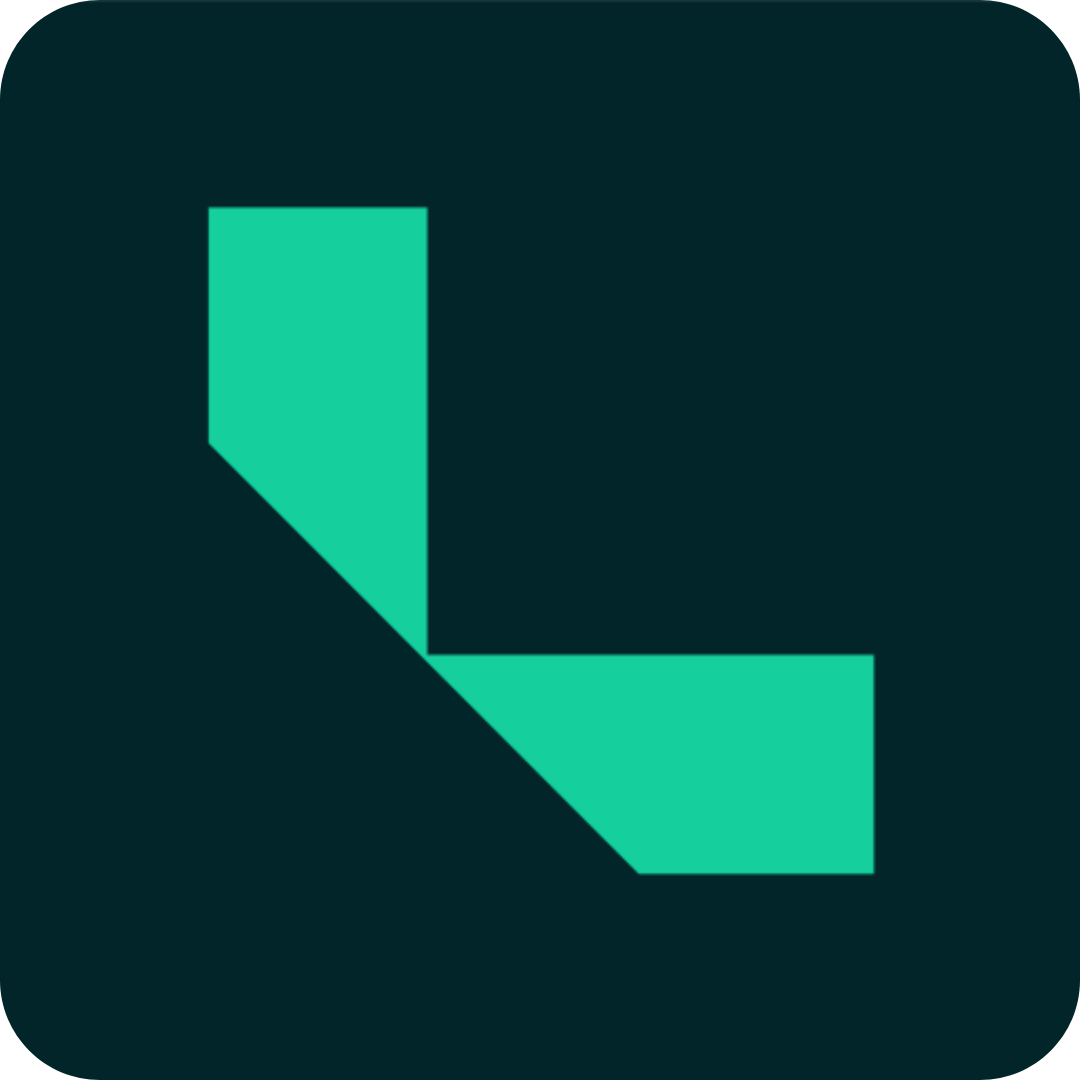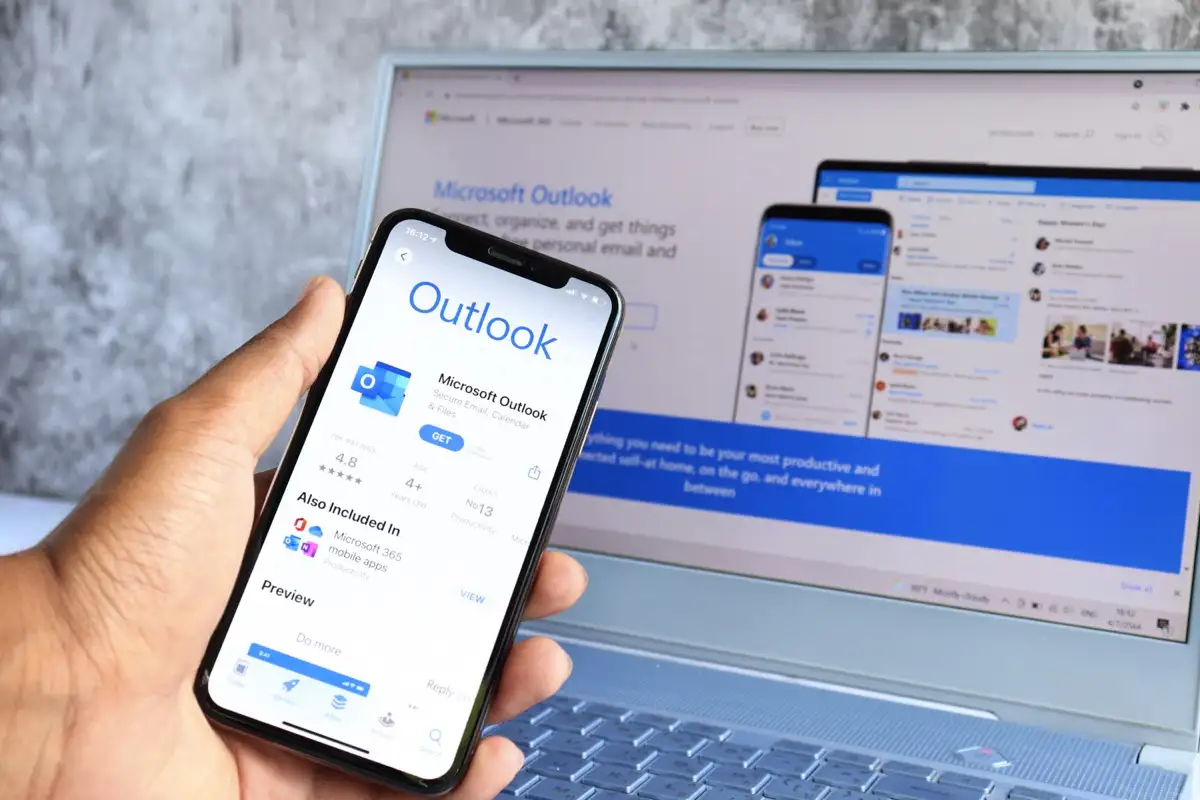
Step 1
To add the account in Outlook:
1. Open Outlook on your device.
2. In case it is your first account, press Get Started, and type the email address:

Step 2
Type the full email address of the account you want to add (we use [email protected] ) and press Continue:

Step 3
Select IMAP in the popup below

Step 4
Select Advanced Settings, and enter required information
| E-Mail Address | [email protected] |
| Password | This is your email password |
| Display Name | Any name to identify your account |
| Description | Any description to identify your account (Job Description) |
IMAP Incoming Server
| IMAP hostname | mail.privateemail.com |
| IMAP port | 993 |
| IMAP Username | [email protected] |
| IMAP Password | This is your email password |
IMAP Outgoing Server
| SMTP hostname | mail.privateemail.com |
| SMTP port | 465 |
| SMTP Username | [email protected] |
| SMTP Password | This is your email password |
| Use Advanced Settings | On |

Step 5
Now, the setup is complete. Click on Maybe Later